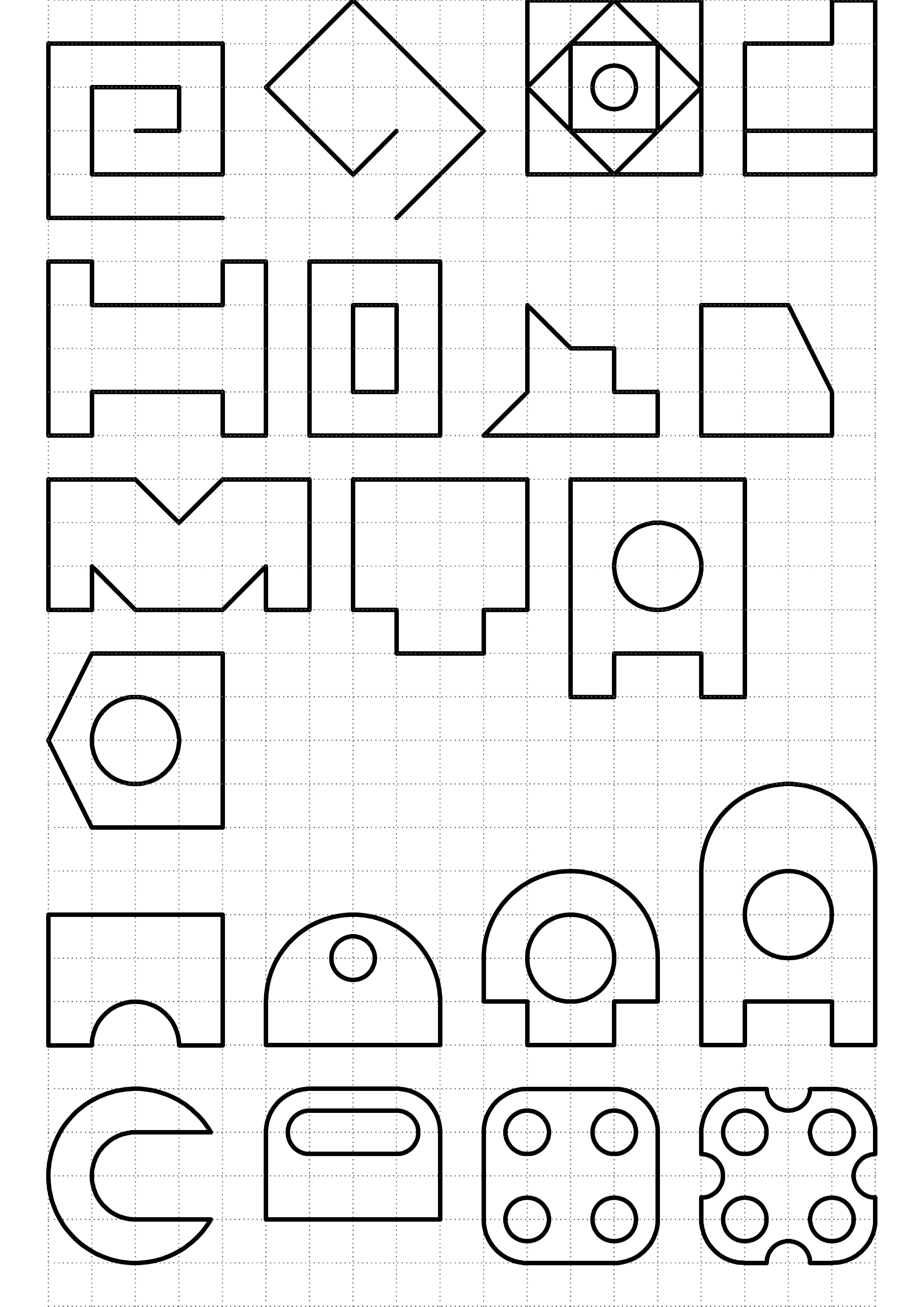Introduction of Rhinoceros
Introduction of Rhinoceros1. Open Rhinoceros2. User Interface1. Command line2. Object SnapStart to draw1. Line/PolylineLinePolyline2. RectangleDiagonal mode3 point modeCenter mode3. CircleCenter mode2 point mode4. TrimExercise
1. Open Rhinoceros
Find the icon of Rhinoceros 5 (64-bit) OR Rhinoceros 4.
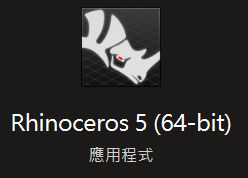
When you open Rhinoceros, choose a template, you can choose:
Large Objects - Millimeter OR
Small Objects - Millimeter
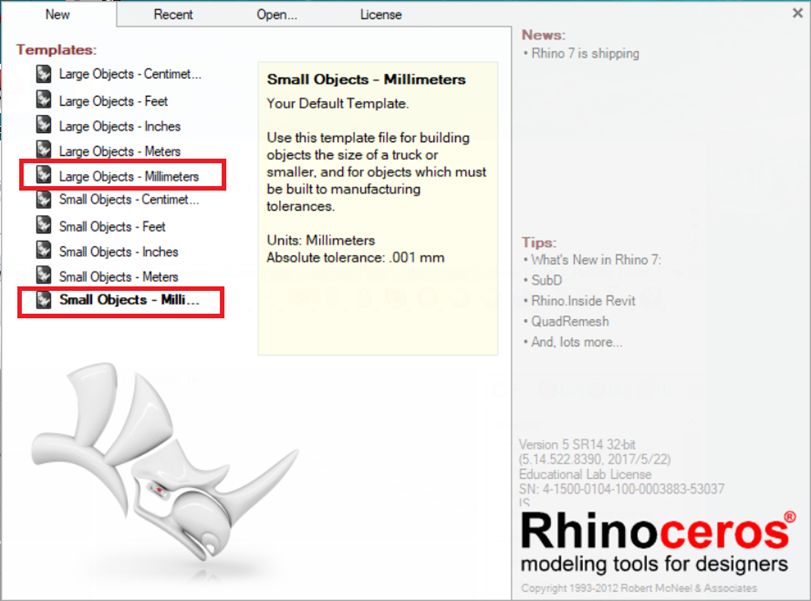
2. User Interface
There are three main parts in the user interface:
Command line
Object Snap
Status bar
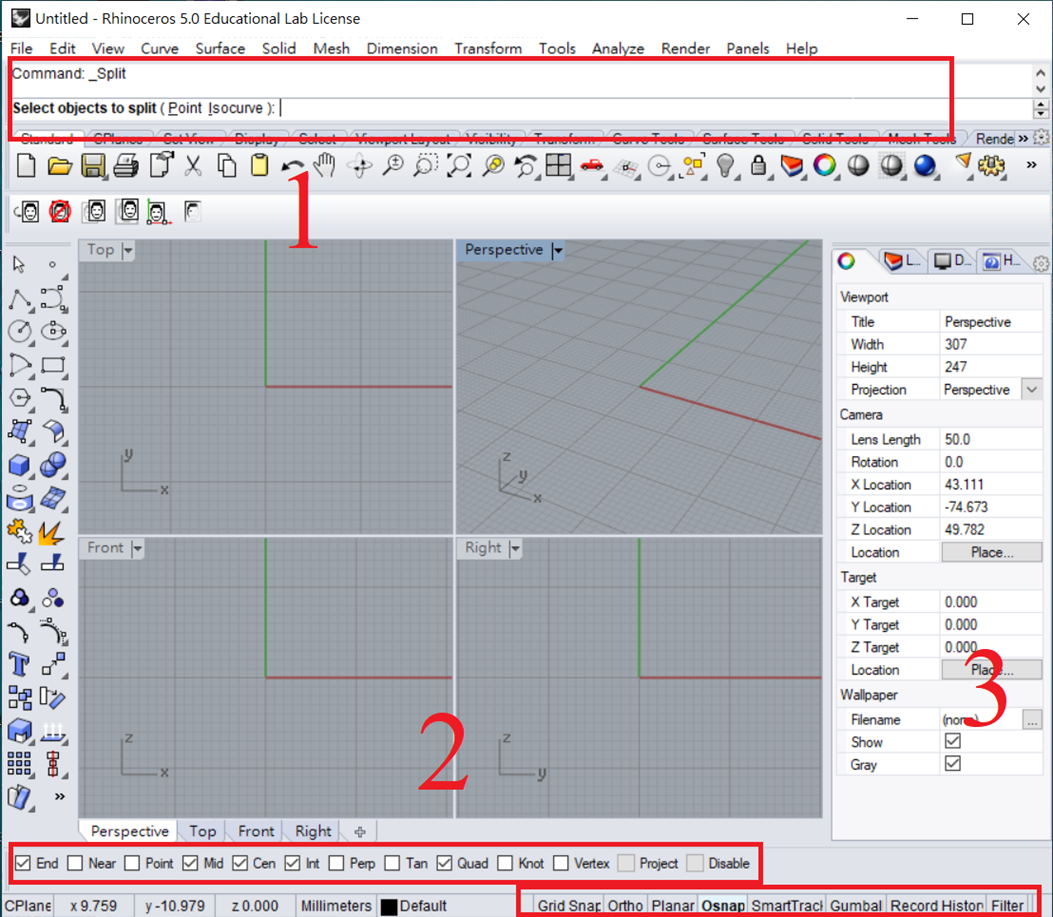
1. Command line
General drawing software has many functions, which are distributed across multiple interfaces. Usually, there will be a search bar or command line to facilitate users in entering commands directly.
2. Object Snap

We need to focus on
Osnap, which is物件鎖點in Chinese(You can see the English and Chinese version on the above graph)Also,
Grid Snap(鎖定格點)feature is usefully

Osnapstand for "Object Snap", which can snap(鎖定)the special point in the geometry
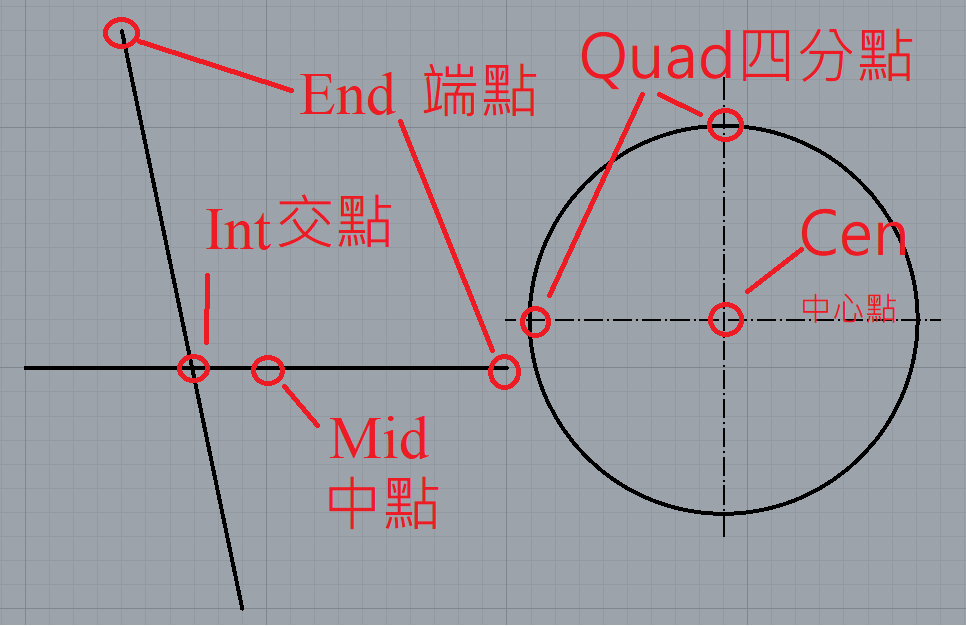
Start to draw
Only focus on the TOP view, DOUBLE CLICK the
TOPiconHold mouse right click to drag the view
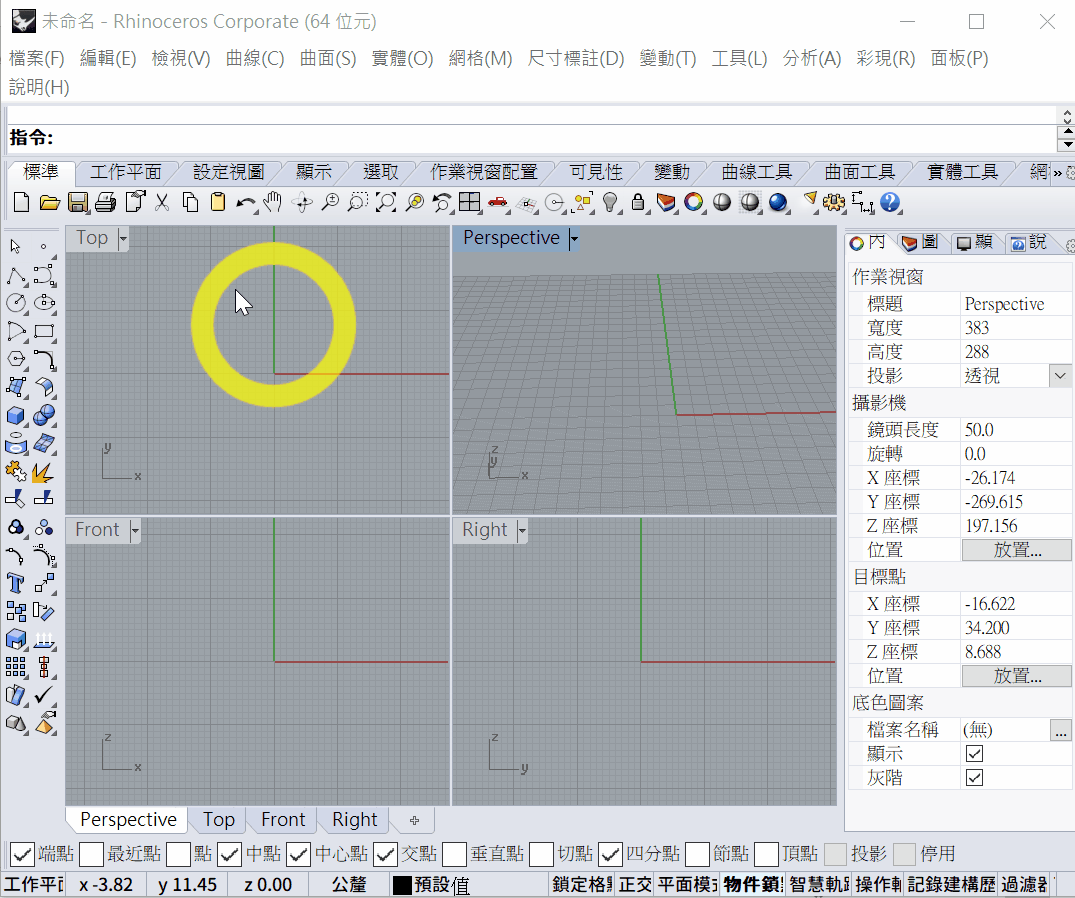
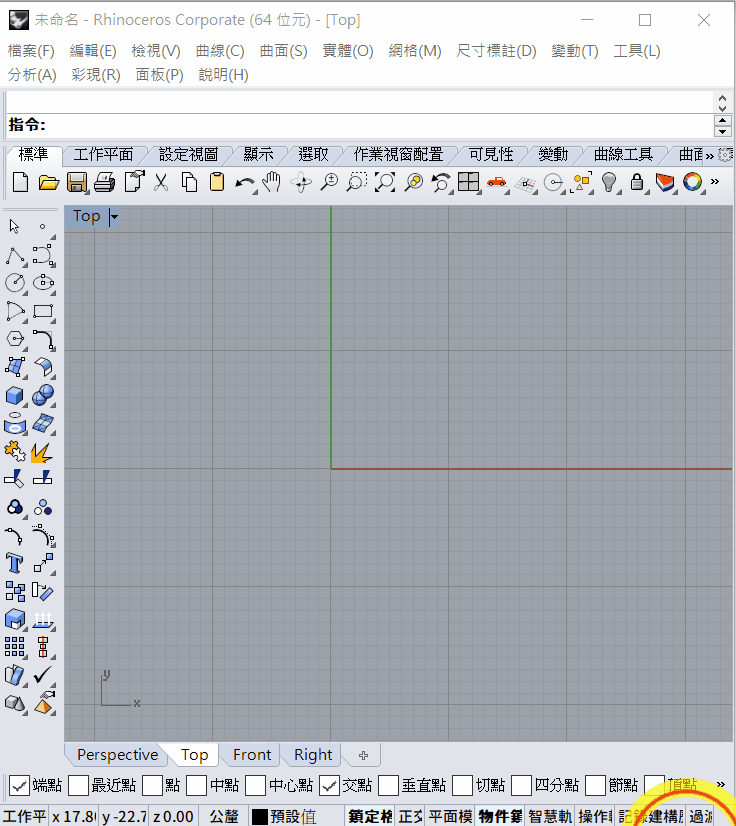
1. Line/Polyline
Line
Type command
lineto draw lineFirst select the start point of line
Then select the end point
If you want to repeat the
linecommand, simply click right click of mouse OR press the spacebar of keyboard
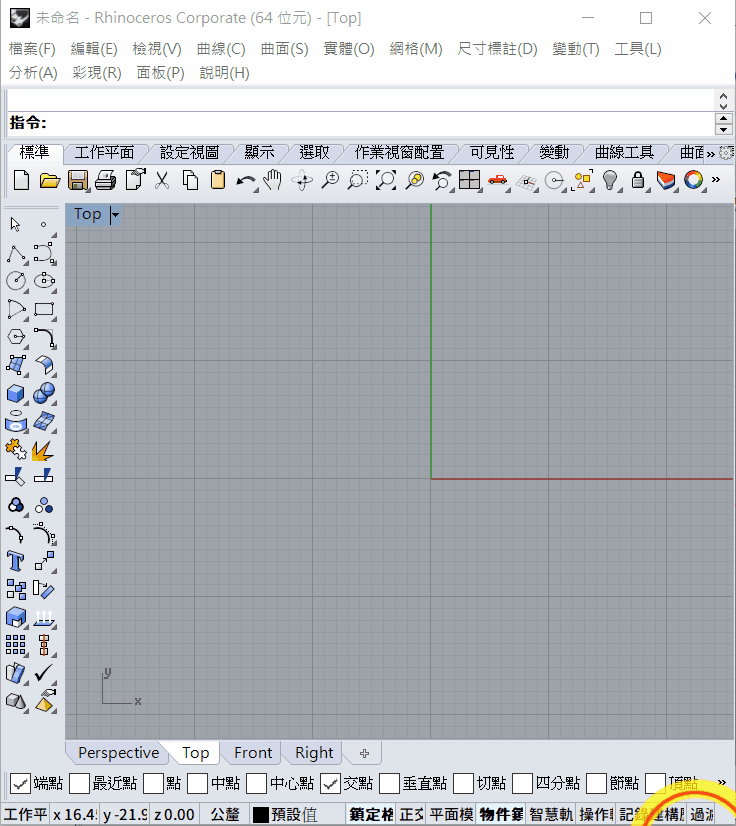
To draw a line with certain length:
You can select the first point
Then input the length of the line, e.g. 10
There will be a white line to link the curser, but the black line to show the 10mm length
Hold the key
SHIFTto define the line horizontal(水平) or vertebral(垂直)Click the mouse left click to confirm the line
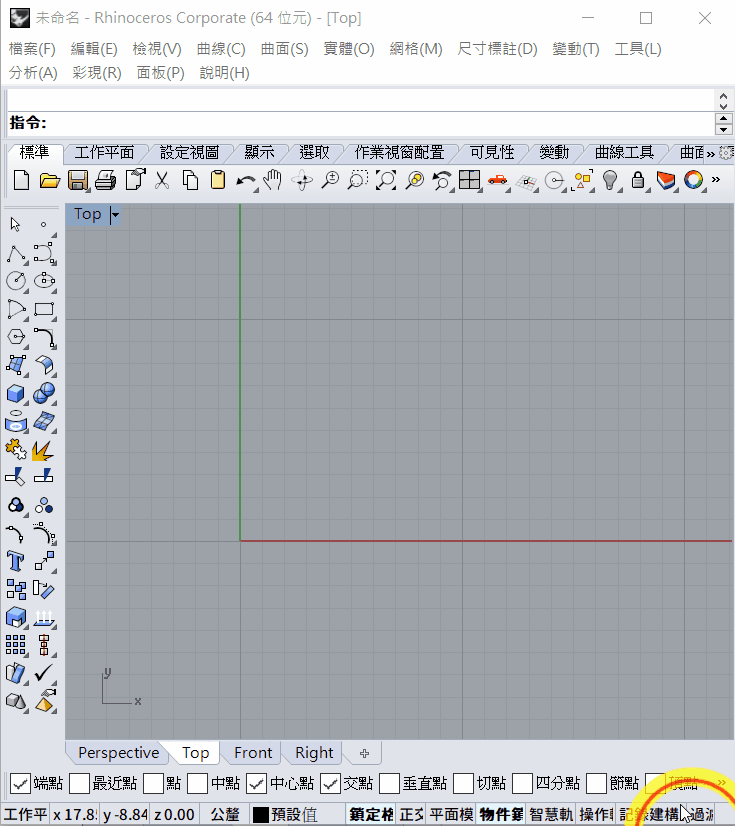
To draw a line with certain angle and length:
You can first select the start point
Input
<60and pressENTERto constrain the line 60 degree along the x-axisInput
10and pressENTERto constrain the length of line as 10mmClick mouse left to confirm and finish
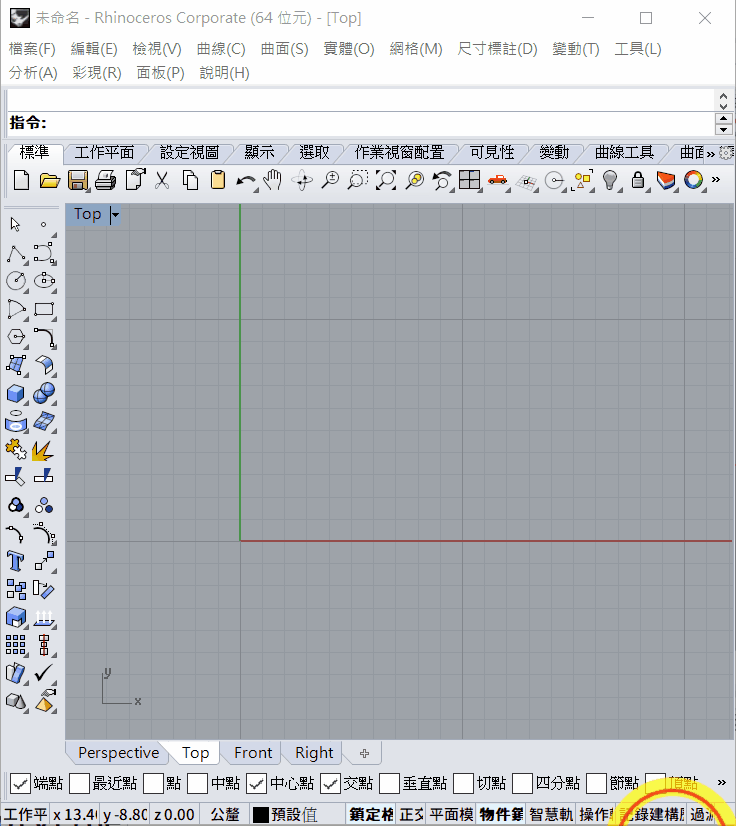
Polyline
If you want to draw a few continues line segment, you can use command polyline
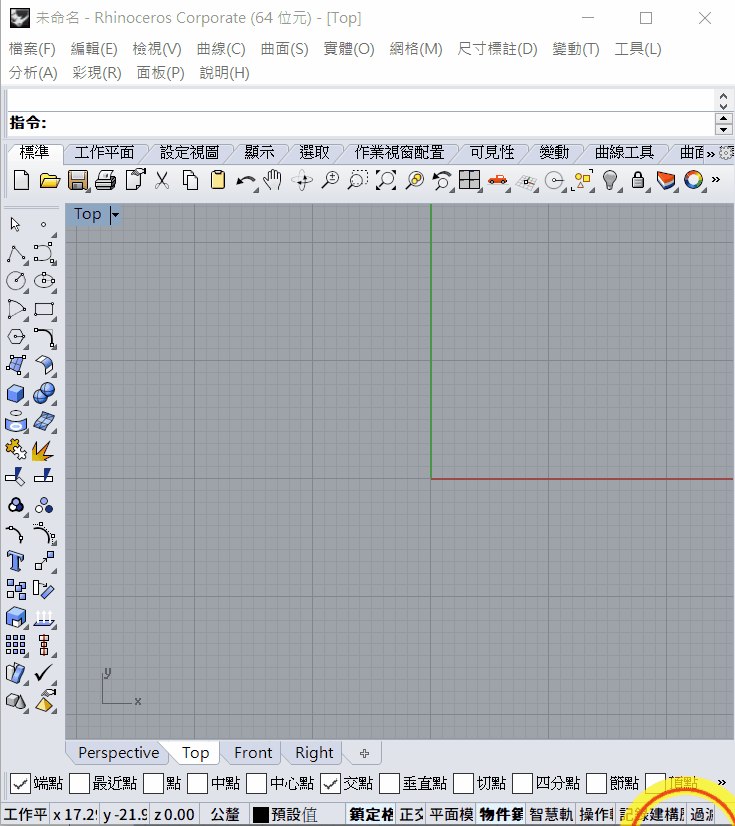
2. Rectangle
Use command
rectangleto draw rectangleThere are 3 method to draw:
Diagonal mode
The default mode is diagonal mode, just select the 2 corners of the rectangle
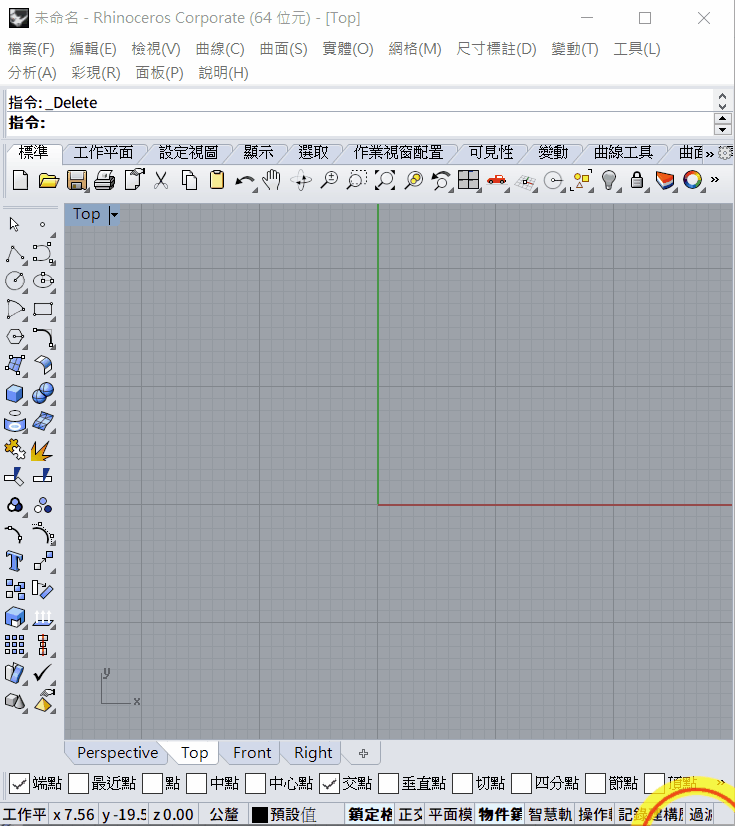
3 point mode
You can type command P after the command rectangle, or just click the 3 point in the command line, then you can use 3 point to define a rectangle
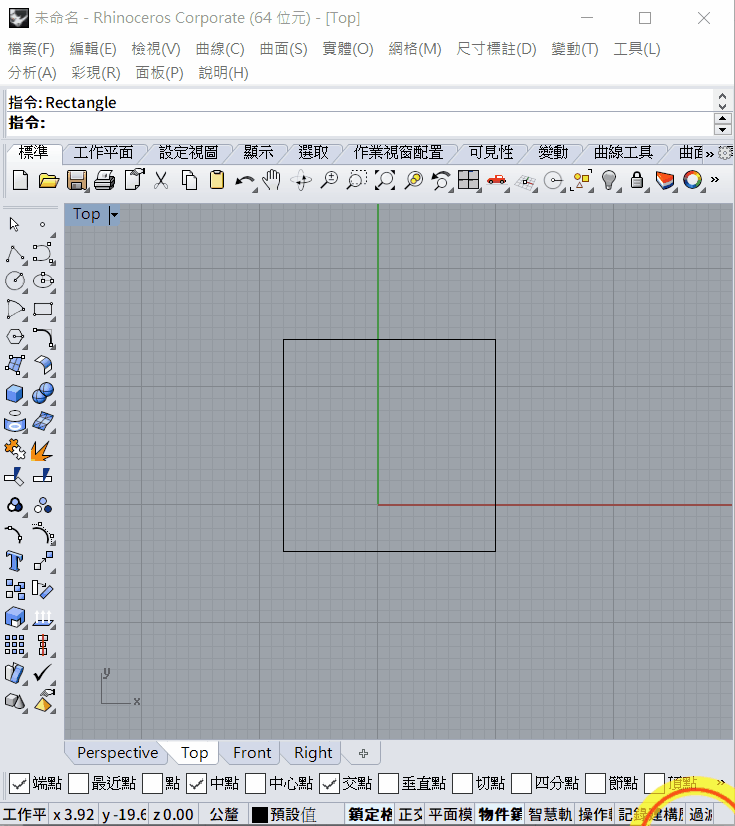
Center mode
Or you can use center method, define the center point of the rectangle, then define the corner
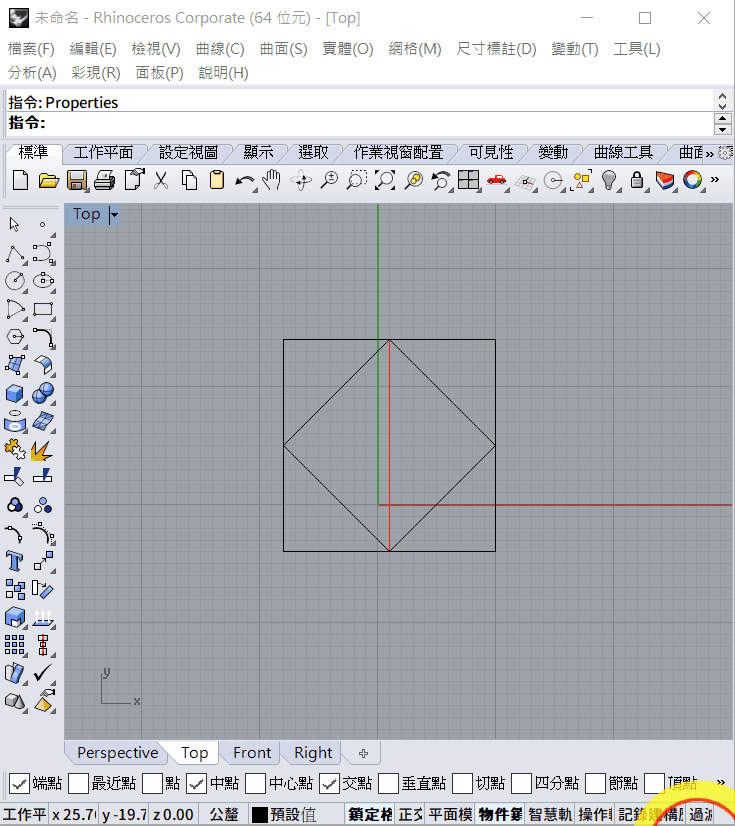
3. Circle
Use command
circleto draw circle:There are a few method:
Center mode
The default mode is center mode, first select the center point of circle, then use command R or D to define the radius or diameter of the circle
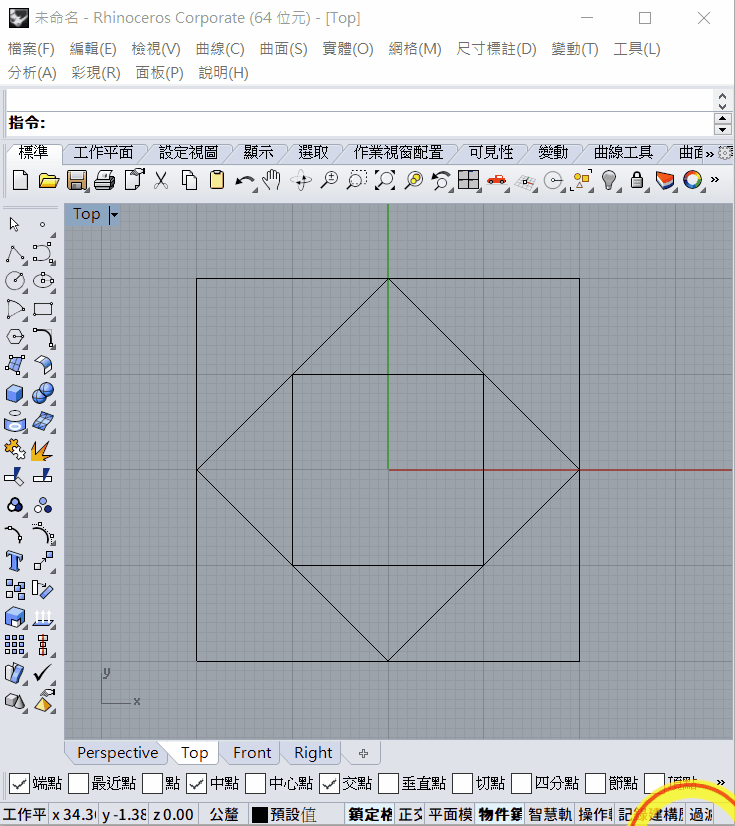
2 point mode
Or use 2 point mode, define 2 points as the diameter of the circle
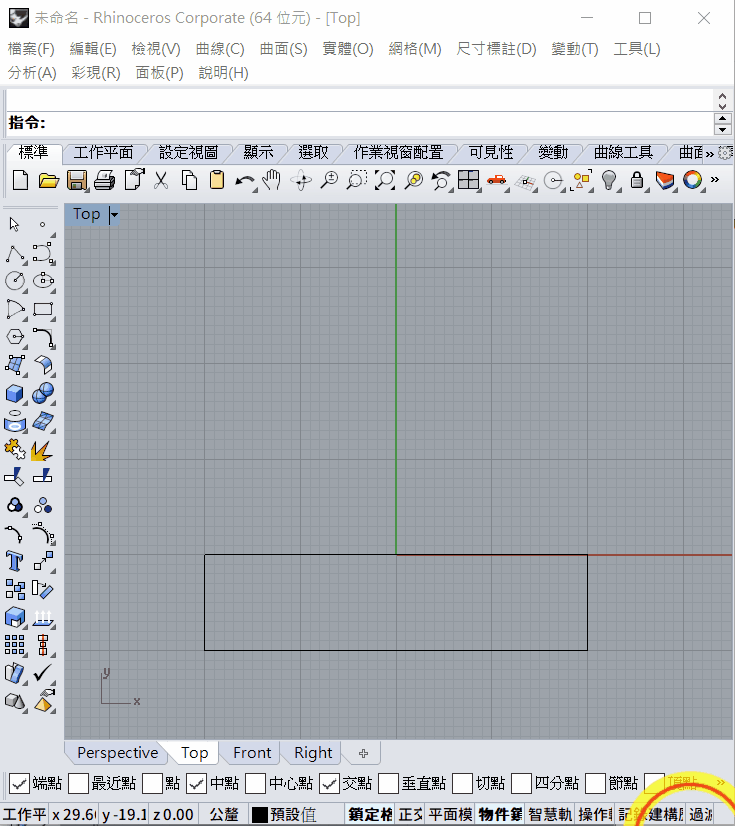
4. Trim
Use the command Trim to trim the extra line.
Type command
TrimSelect the objects that you want to trim, then press
spacebar,ENTERORmouse right clickto confirmSelect the segment that you want to trim to delete it, press
spacebar,ENTERORmouse right clickto finish.
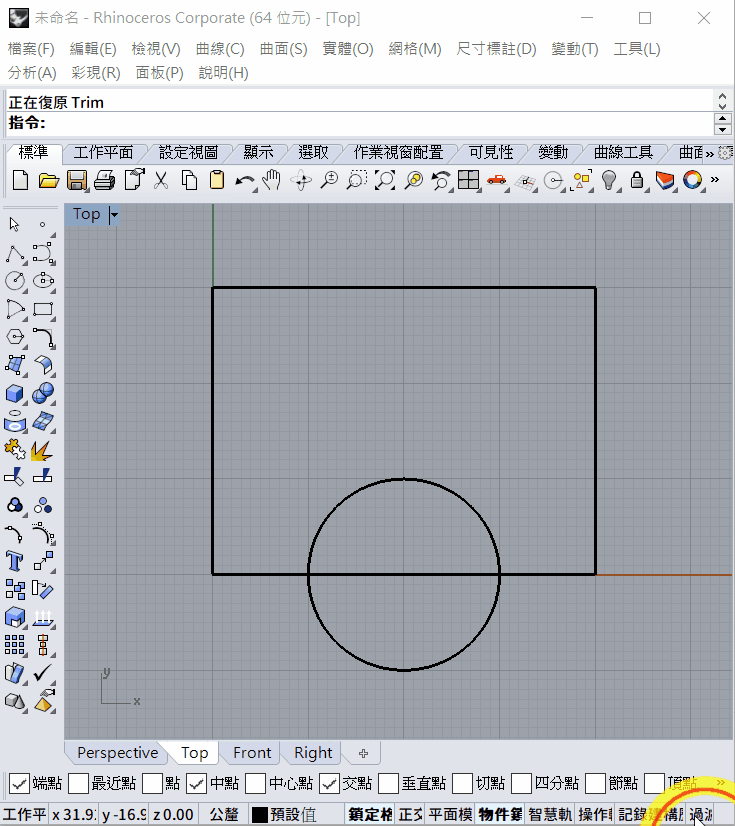
Exercise
Each grid is 10x10mm
PDF version here --> week 1.pdf